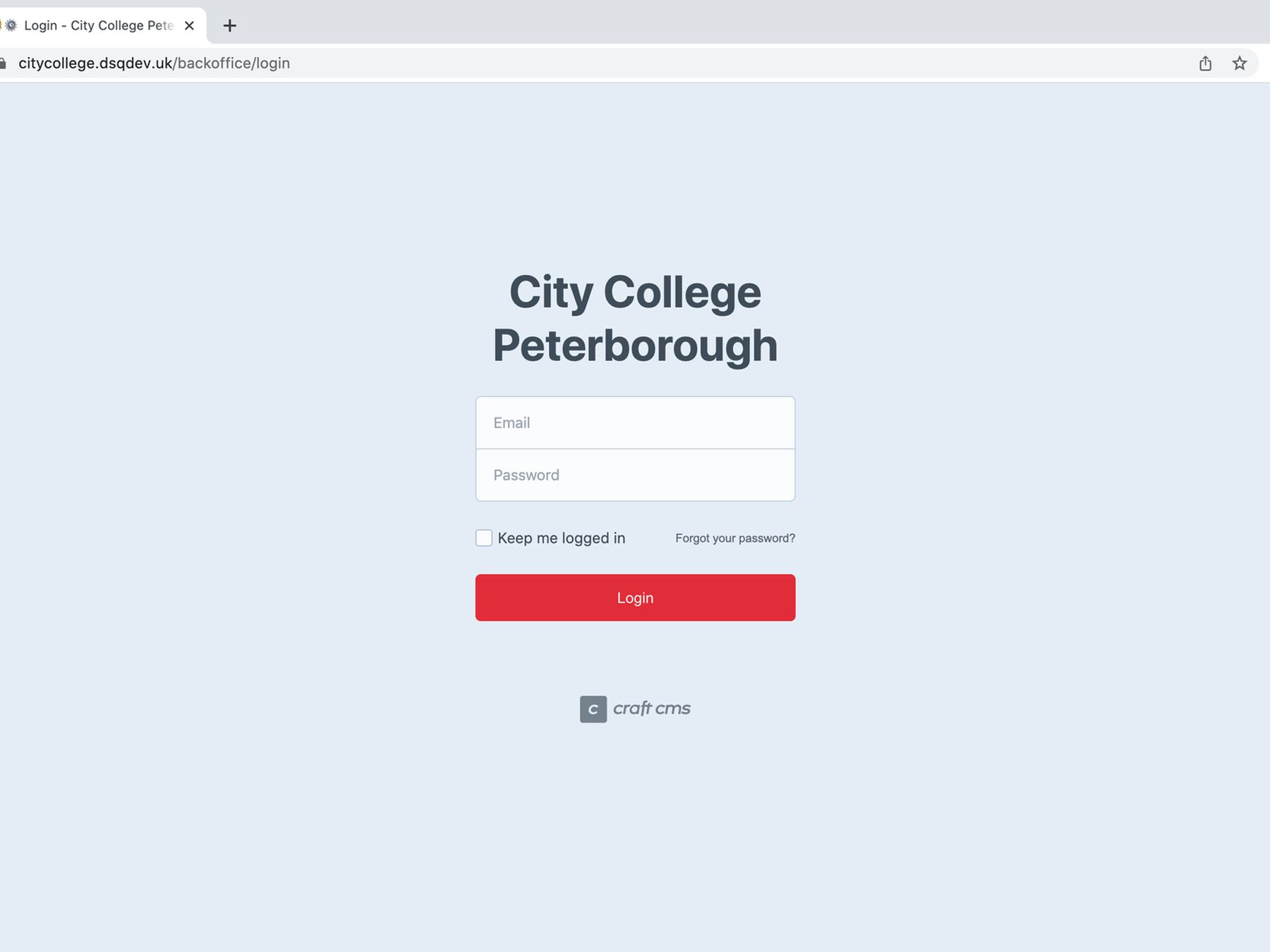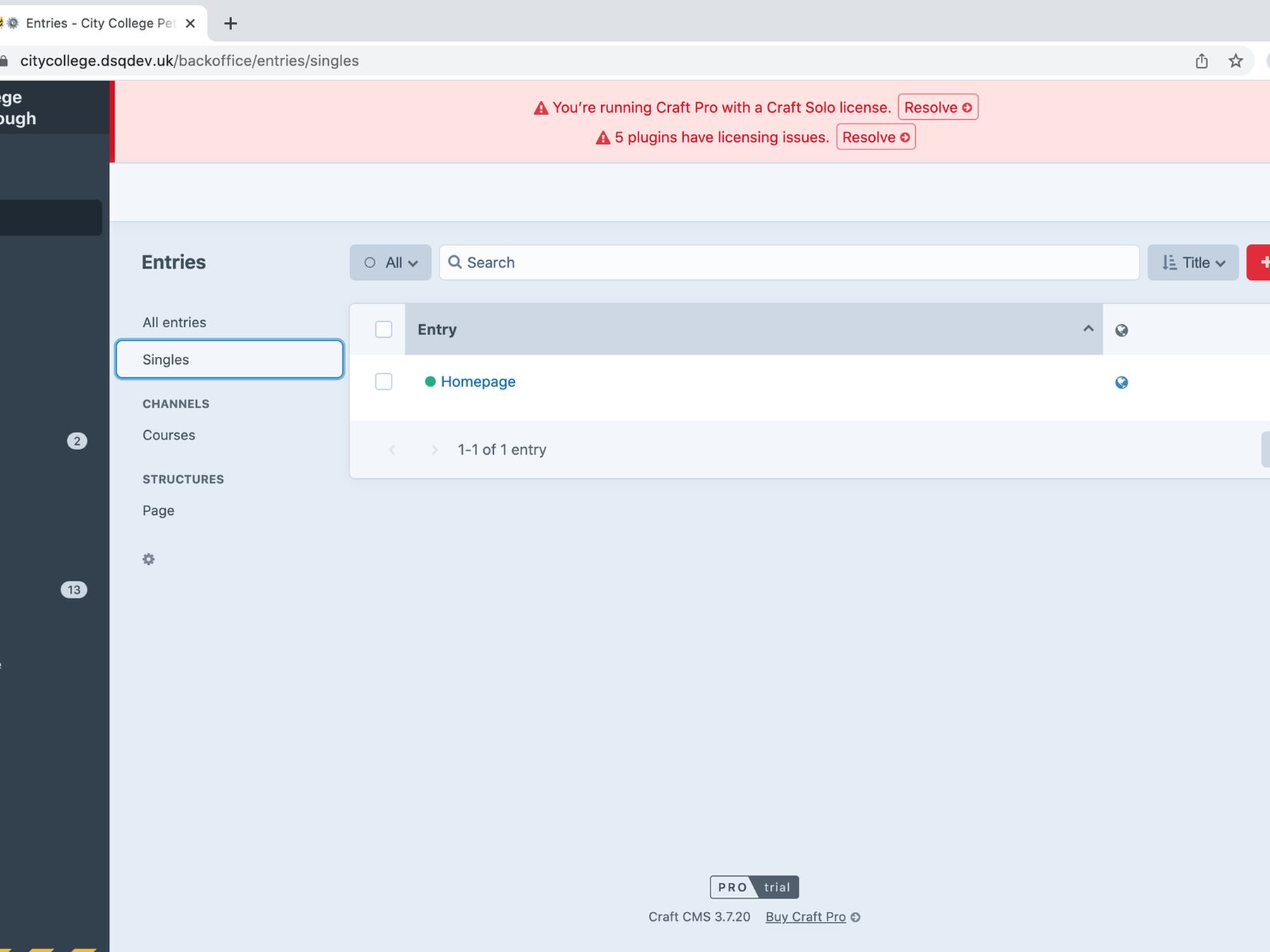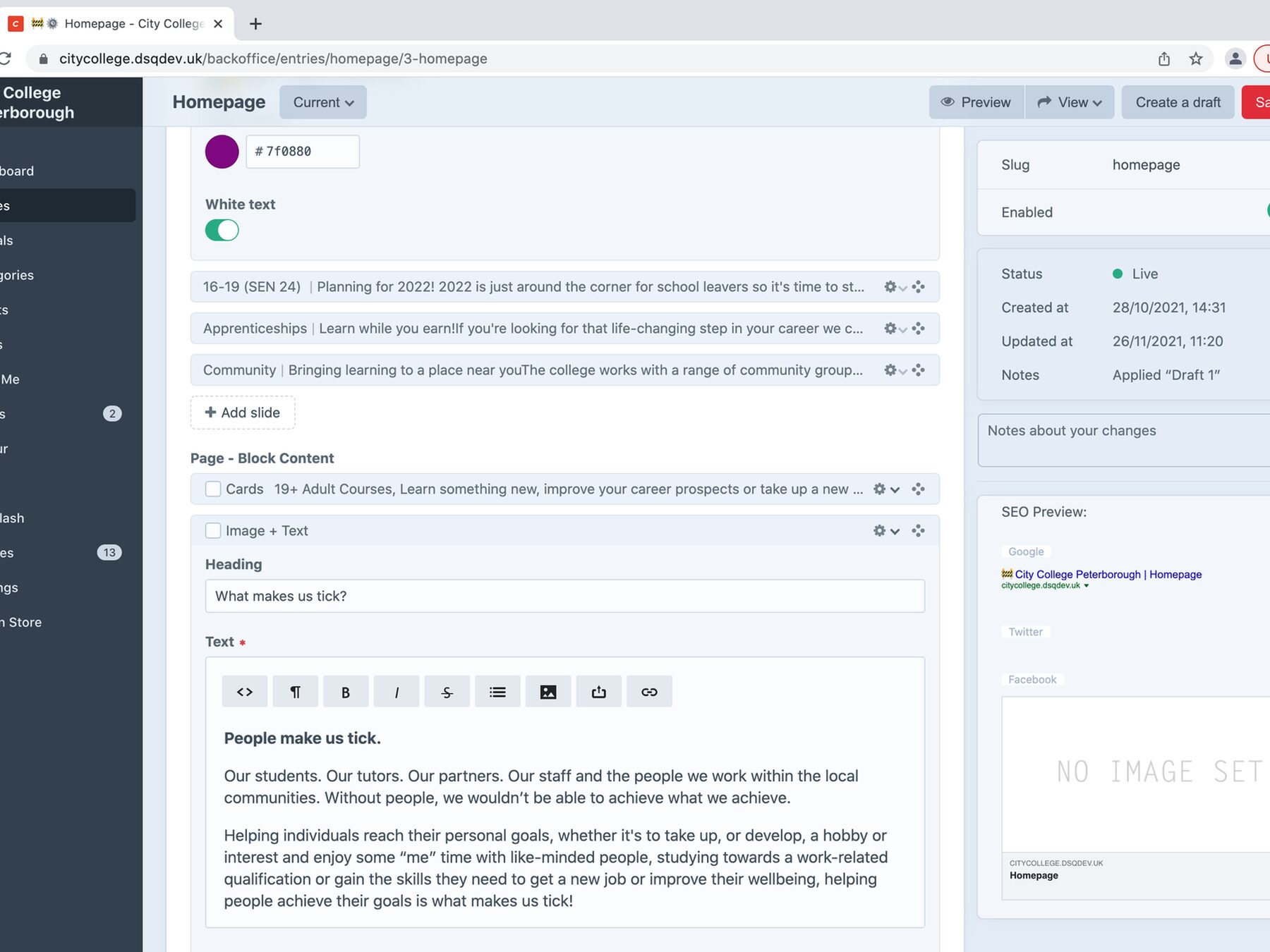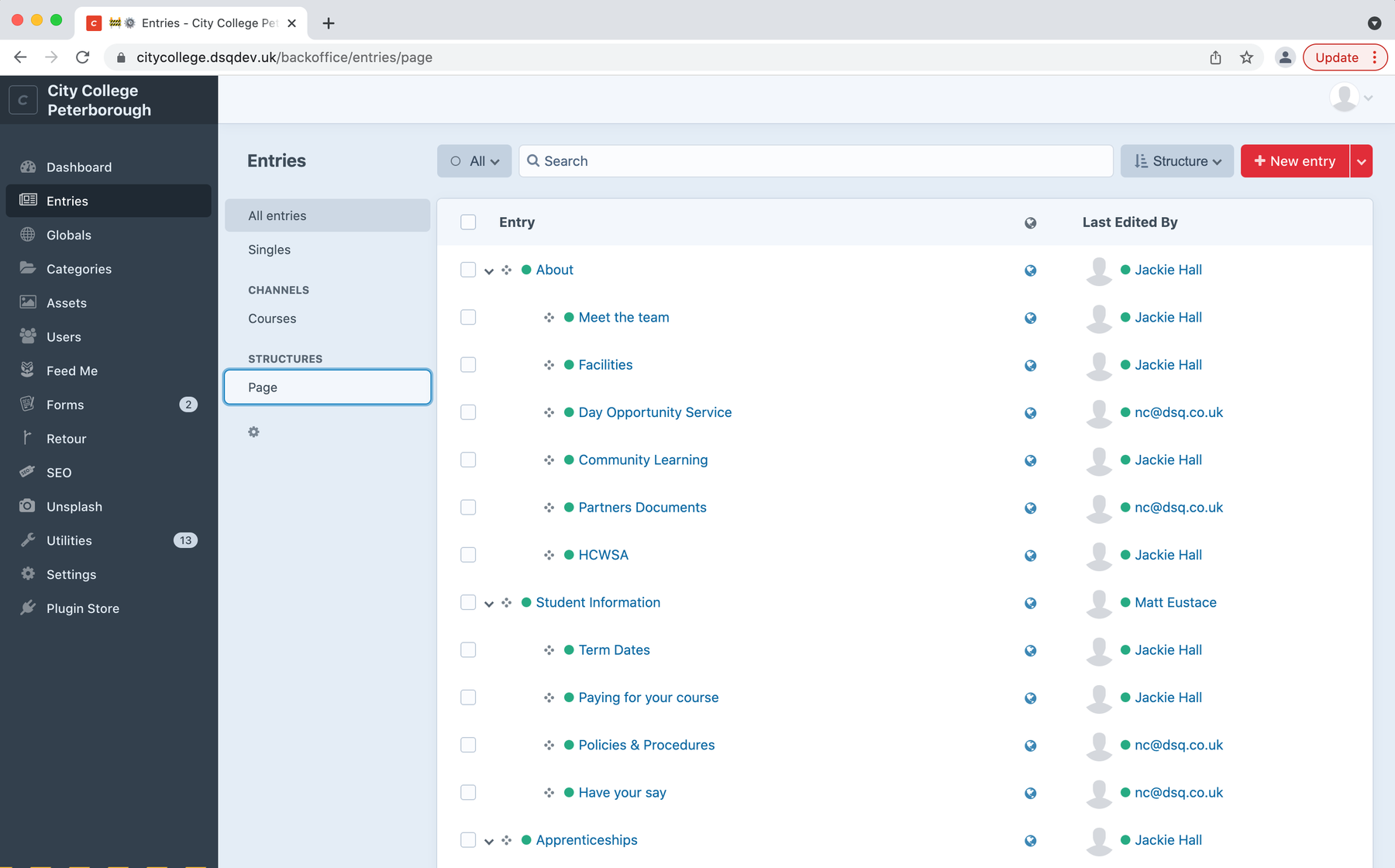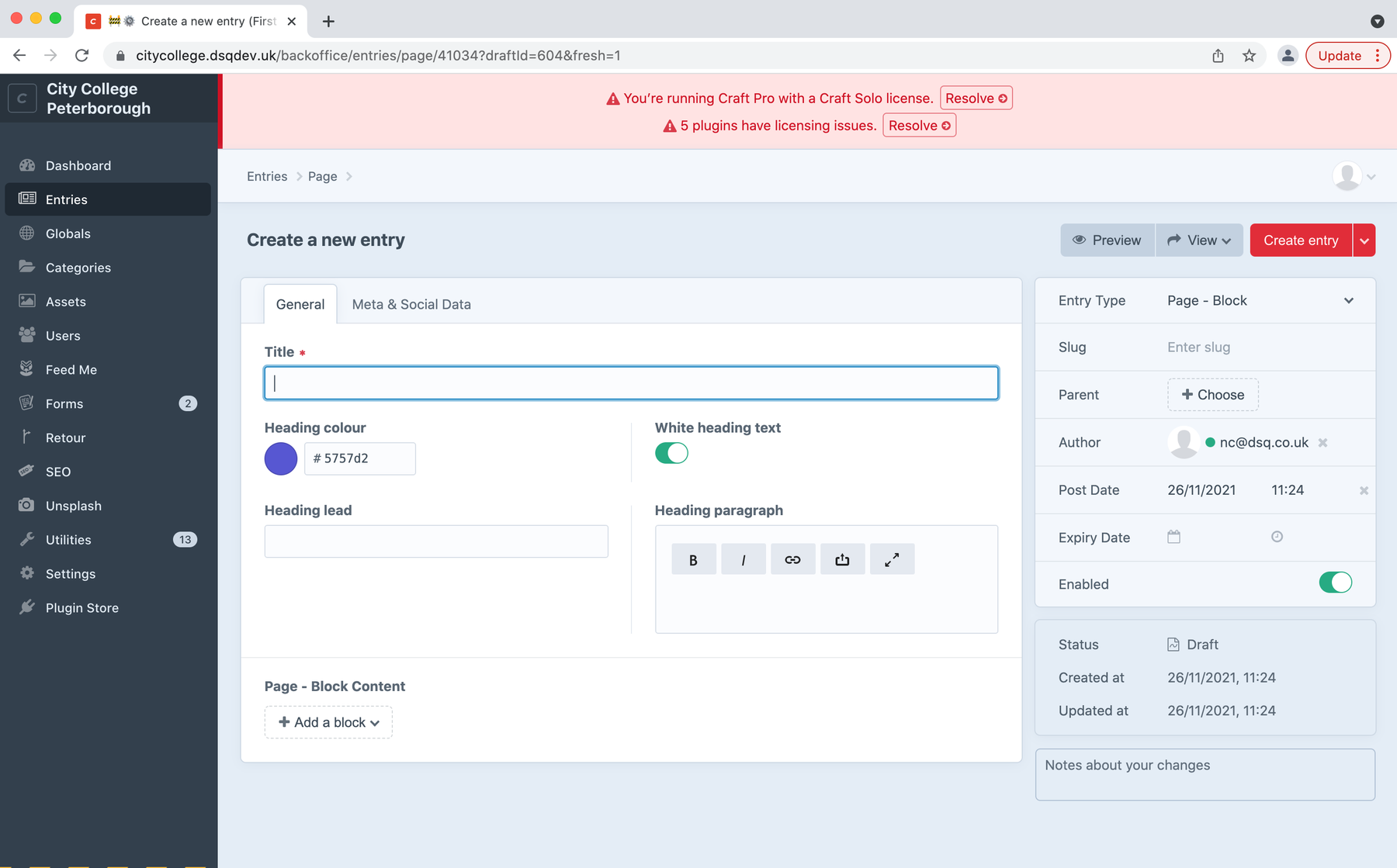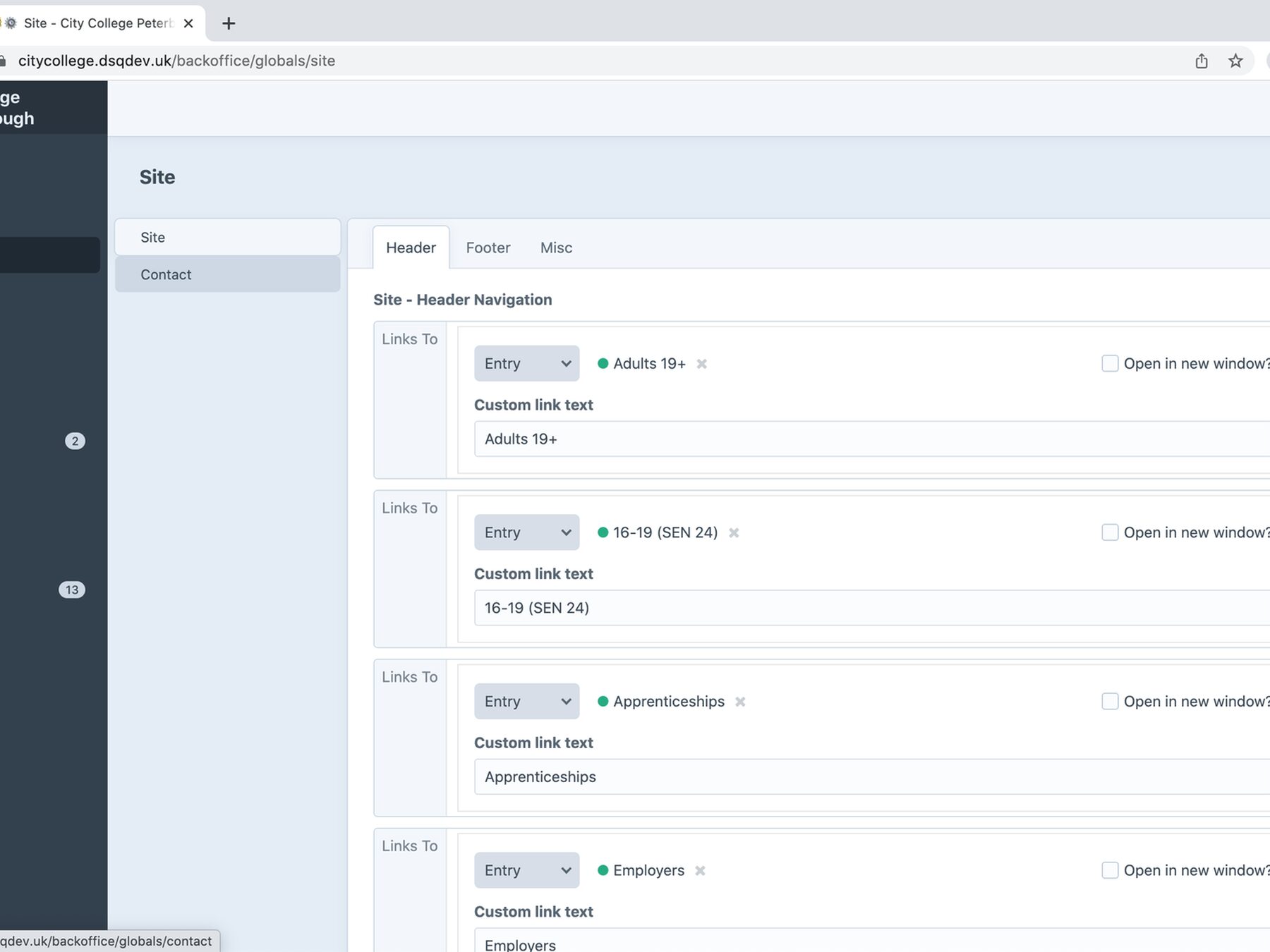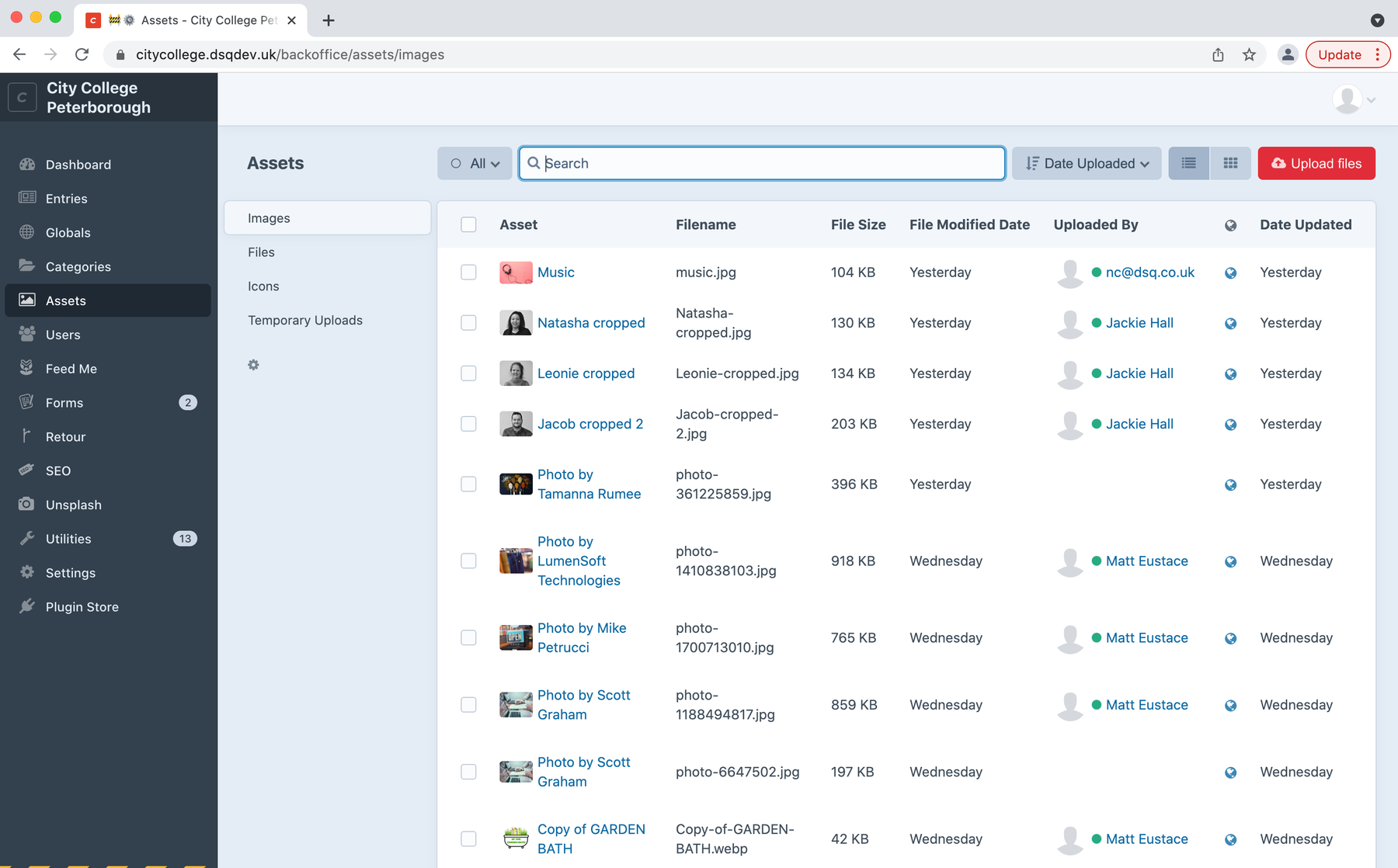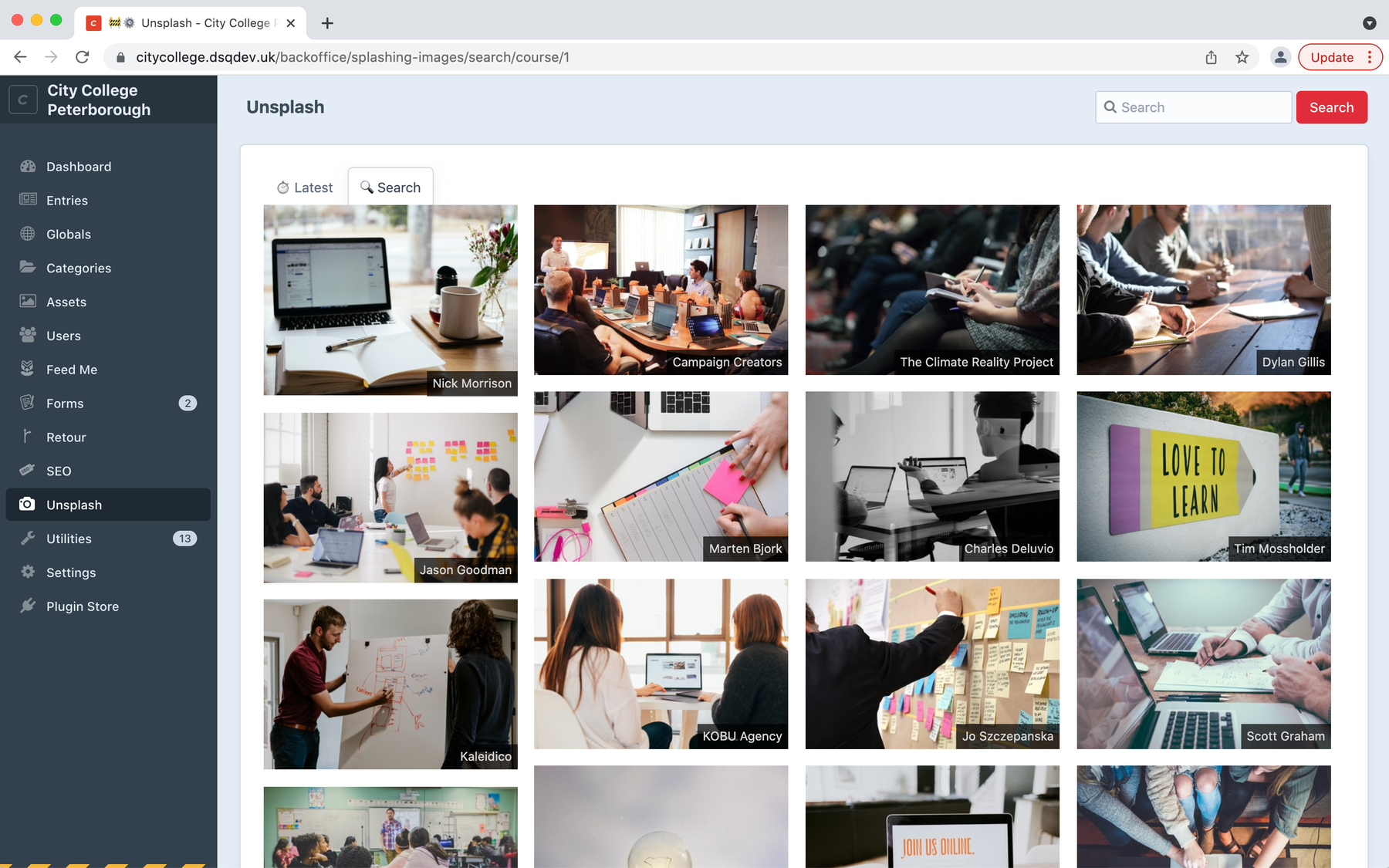How to login
Step1: Visit the url https://citycollege.dsqdev.uk/backoffice
Once the site is live you will use: https://www.citycollegepeterborough.ac.uk/backoffice
Step2: Enter your email address and password.
(If you have forgotten your password please use the ‘Forgot your password?’ link)